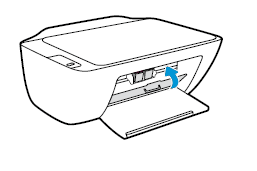My printer has ink but it is printing blank pages. please help.
Printer is printing blank pages
Re: HP printer connected to my Mac desktop is printing an old document on top of any new document.
Welcome to the HP Support Community!
Updating the printer firmware and installing the printer with AirPrint drivers may resolve this issue. Let us try these steps:
Step 1: Update the printer firmware
Click here to download and install the latest firmware from your computer.
Click here to know different methods of updating printer firmware.
Step 2: Re-add the printer using AirPrint drivers
Please ensure that the Mac is up to date with its software.
1.) Click the Apple menu, click System Preferences, and then click Print & Scan or Printers & Scanners.
2.) Check if your printer name displays in the Printers list, If your printer is listed, click the printer name, click the minus sign  to delete the printer.
to delete the printer.
3.) If you see multiple printer queues for the same printer, remove all extra printers by selecting them one at a time, and then clicking the minus button  at the bottom of the list.
at the bottom of the list.
4.) Click the plus sign  , click Add Printer or Scanner, click the printer name.
, click Add Printer or Scanner, click the printer name.
5.) Click the Use or Print Using menu, select AirPrint in the pop-up menu. Then click Add.

6.) Try to print.
Let me know how this goes.
If you feel my post solved your issue, please click “Accept as Solution”, it will help others find the solution. Click the “Kudos/Thumbs Up" on the bottom right to say “Thanks” for helping!
error code 0x61000016
The print carriadge cannot move. But when i lift thr hood and restart it, the carriadge moves?
Re: HP Deskjet 2135 cartridge problem (Tricolor 680)
Welcome to HP support community.
Clean the electrical contacts
Gather the following materials:
Clean, dry foam-rubber swabs or a clean, lint-free cloth
Distilled or bottled water (tap water might damage the ink cartridge or the printer)
Turn on the printer, if it is not already on.
Lower the output tray, reach inside the printer, and then grasp the handle and lower the ink cartridge access door to open it.
The carriage moves to the center of the printer.
Figure : Open the ink cartridge access door
![Image: Open the ink cartridge acesss door]()
Wait until the printer is idle and silent before you continue.
Disconnect the power cord from the rear of the printer.
Disconnect the USB cable.
Press down on the ink cartridge to release it, and then pull the ink cartridge out to remove it from its slot.
CAUTION:
Do not remove both ink cartridges at the same time. Remove and then clean each ink cartridge one at a time. Do not leave an ink cartridge outside the printer for more than 30 minutes.
Figure : Remove the ink cartridge
![Image: Remove the ink cartridge]()
Hold the ink cartridge by its sides.
Figure : Hold the ink cartridge by its sides
![Image: Hold the ink cartridge by its sides]()
Inspect the contacts for ink and debris buildup.
Wipe the contacts with a dry swab or other lint-free material until no debris remains on them.
CAUTION:
Be careful to wipe only the contacts. Do not smear any ink or debris elsewhere on the ink cartridge.
Dip a clean foam-rubber swab or lint-free cloth into distilled water, and then squeeze any excess water from it.
Clean only the copper-colored contacts, and then allow the ink cartridge to dry for approximately 10 minutes.
Figure : Clean the contacts
![Image: Clean the contacts]()
Lightly moisten another foam-rubber swab with distilled water, and then squeeze any excess water from the swab.
Use the swab to clean the electrical contacts in the carriage, located inside the printer.
Clean the carriage contacts.
Figure : The carriage contacts
![Image: The carriage contacts]()
Either let the ink cartridge sit for 10 minutes to allow the cleaned area to dry, or use a new swab to dry it.
Hold the ink cartridge by its sides with the contacts toward the printer, and then reinsert the ink cartridge into its proper slot.
Slide the ink cartridge at a slight upward angle into the empty slot, and then gently push the ink cartridge until it snaps into place.
Figure : Snap the ink cartridge into place
![Image: Snap the ink cartridge into place]()
Push the ink cartridge forward into its slot until it snaps into place.
Repeat these steps to clean and then reinsert the other ink cartridge.
Close the ink cartridge access door.
Figure : Close the ink cartridge access door
![Image: Close the ink cartridge access door]()
Reconnect the power cord to the rear of the printer.
Reconnect the USB cable.
Turn on the printer if it does not turn on automatically.
You can refer this HP document for more assistance:- Click here
Let me know how it goes.
To thank me for my efforts to help you, please mark my post as an accepted solution so that it benefits several others.
Cheers.
Re: Printer is printing blank pages
Details? Which model of printer? Have you tried printing a test page directly from the printer if that option is available. Did you have any jams or has the printer been sitting around for a while unused? The more information you can provide the easier it is for people here to help you.
Re: Printer is printing blank pages
Hey sorry it is a hp deskjet 2543 which is the hp all in one 2540 series. It prints blank pages even from the test page. It has been sitting but the ink smudged when a corner of the paper caught it.
Found an old SD card and I want to use my printer to see what's on it. Help.
I've already used some outdated info from the boards to try and map a connection, but it didn't work.
How do I unlock the printing options on my 6978.
all the printing options are locked, this prevents me from using Avery products and website for printing projects. How can I unlock them them.
Re: HP Officejet 5740 - User attention required
Hi @Senan6806,
Thank you. This seems to have solved the printing problem, but I will keep trying as there seem to be some quality issues with printing. At least now I can print. :)
Thanks again,
Diana
config error 0x8007007e
I am trying to install new officejet5255.when this configuration error 0x8007007e occured.
Re: Setting up B110a all in one printer
Welcome to HP support community.
If that is a used printer, get new cartridges and finish the setup.
If you have got a new printer, you must install the SETUP ink cartridges when setting up the new printer.
Refer this HP document to know more about setup cartridges:- Click here
I request you to talk to HP support.
They might have multiple options to help you with this.
- Click on this link - https://support.hp.com/us-en/contact-hp?openCLC=true
- Select the country.
- Enter the serial of your device.
- Select the country from the drop-down.
- Click on "Show Options".
- Fill the web-form. A case number and phone number will now populate for you.
I hope that helps.
To thank me for my efforts to help you, please mark my post as an accepted solution so that it benefits several others.
Cheers.
Re: how to check ink levels on HP 5510v all in one printer
Welcome to HP support community.
Print a self test report to check the ink levels.
- Press Setup.
- Press 1 then press 4.
- This selects Print Report, and then selects Self-Test Report.
Refer page no.61 in this reference guide for more assistance:- Click here
Let me know how it goes.
To thank me for my efforts to help you, please mark my post as an accepted solution so that it benefits several others.
Cheers.
Re: Printer configuration error
I am having the same issue, but with my deskjet 3752. I've done a printer hard reset, uninstalled and reinstalled drivers and SW, used the HP doctor, which told me to go to HP Help.
Re: Driver for HP Laserjet 1020 Plus for Mac OS Sierra 10.12.5
i want to install HP Laserjet 1020 Plus driver
Re: Driver for HP Laserjet 1020 Plus for Mac OS Sierra 10.12.5
i want to install HP Laserjet 1020 Plus driver
Re: Hp imagine device not found ( error message)
Hello,
Sorry, I have already tried these solutions. the services are started and marked automatically.
restarting the computer does not matter.
the error is in the HP twain part.
HP Scan and capture works, but it does not allow using the printer's control panel with presets and IRIS character recognition is not available.
Thanks
DeskJet2130 can't print, but could scan
My problem appears to be very similar to the one in this thread: https://h30434.www3.hp.com/t5/Printer-Software-and-Drivers/DeskJet-2130-cannot-print-despite-the-device-being/td-p/6518728
however the solution posted there does not work for me.
I'm using Windows 10 64 bit and my printer was working fine a month ago, in total I guess I've printed about 20-30 pages on it tops in the time I've owned it. I haven't printed for a month but today I tried and it wasn't working. I could see the printer still listed when I wanted to print in wordpad, but when I clicked to print it did not print and there was nothing in the print queue. The scanner still worked fine though, it's just printing that is the issue. No errors or flashing light on the printer.
I tried unstalling all print stuff like in that thread but in a couple of cases I couldn't find the suggested options:
specifically:
'Uninstall the printer from "programs and features" which can be accessed by doing a right-click on the Windows button (Please have the printer Off and disconnected during uninstallation.)'
I don't have 'programs and features' but 'apps and features'. anyway I searched for anything with the word 'hp' in it and removed it. I guess that is what you meant?
'Check in device manager, if the printer is listed there, please delete it. (Right click on the Windows button to access device manager)'
The only printer related thing I can find in device manager is 'print queues' and nothing hp related in there.
'Go to devices and printers, select any printer listed there and you will get some options on the top.'
i cant find devices and printers option, but did find a 'printers & scanners' option. selecting one of the does not give options along the top. just underneath some options appear 'manage' or 'remove device'.
'Click on print server properties.
You will get a popup, click on the drivers tab and delete all the HP printer drivers listed there if any.
Delete all the instances of your printer listed in devices and printers.could not find this option at all.'
I could not find the option 'print server properties' at all so was not able to do any of that.
'If possible, delete the printer from the registries using Regedit or using any other 3rd party application.'
need clearer instructions on this. i can open regedit but no instructions on what to do after.
'Then download the latest full feature driver from http://hp.care/2wPQLu1 and install it on the computer after selecting the correct operating system.
Connect the printer to your computer only when the setup prompts for the printer.
This should fix the issue.
If this does not do the trick, please download the Windows Built-in drivers by following instructions from this link: http://hp.care/2o3acvH'
after doing this had the same issue as the guy in the other thread. when i connect the usb it tries to connect but get big red cross and it doesnt connect to the printer.
i also tried windows built-in drivers and didnt work.
perhaps there are new instructions for 2019?
any advice appreciated. many thanks.
Re: DeskJet 2130 cannot print despite the device being recognized
hello. i am having a similar problem. please see my thread : https://h30434.www3.hp.com/t5/Printer-Software-and-Drivers/DeskJet2130-can-t-print-but-could-scan/m-p/7131293#M161371
any advice appreciated. many thanks
The printer does not appear in the list
The printer does not appear in the list. Additionally, you receive an error message when you install the drivers. When installing the driver from the site, writes: "Printer installation failed. The new printer is not installed.
FTP Site diabolically slow
For most of this year I have had no success downloading stuff from FTP.hp.com.
I have just set up windows 10 on a test machine, a Prodesk 400, and am downloading the HP support assistant. It has taken more than 90 minutes to get to 54% and suggests another 32 minutes remaining.
Several days ago I ran support on my G600 which suggested 4 updates totalling about 650Mb. This download failed repeatedly - eventually I got them downloaded one by one, the 300Mb file took 48 hours to download.
It doesn't make any difference if I use A Telstra web connection at work, or my NBN connection at home (100/50).
All other sites are not affected. I can download the Win 10 ISO in a few minutes.