Welcome to the HP Support Community!
Step 1: Connect the printer to your network
Press and hold the Wireless button ![]() for three seconds until the wireless light blinks. Press the WPS button on your router, and then wait while the printer connects to the network.
for three seconds until the wireless light blinks. Press the WPS button on your router, and then wait while the printer connects to the network.
Once the printer is connected to the wireless network, the blue light will be steady.
USB connection: Connect the cable to the USB port on the rear of the printer ![]() and to an available port on the computer.
and to an available port on the computer.
Step 2: Add the AirPrint printer on MAC
1.) Click the Apple menu, click System Preferences, and then click Print & Scan or Printers & Scanners.
2.) Check if your printer name displays in the Printers list, If your printer is listed, click the printer name, click the minus sign ![]() to delete the printer.
to delete the printer.
3.) If you see multiple printer queues for the same printer, remove all extra printers by selecting them one at a time, and then clicking the minus button ![]() at the bottom of the list.
at the bottom of the list.
4.) Click the plus sign ![]() , click Add Printer or Scanner, click the printer name.
, click Add Printer or Scanner, click the printer name.
5.) Click the Use or Print Using menu, select AirPrint in the pop-up menu. Then click Add.
![Select AirPrint from the Use menu]()
6.) Try to print.
Let me know how this goes.
Please click “Accept as Solution” if you feel my post solved your issue, it will help others find the solution. Click the “Kudos/Thumbs Up" on the bottom right to say “Thanks” for helping!





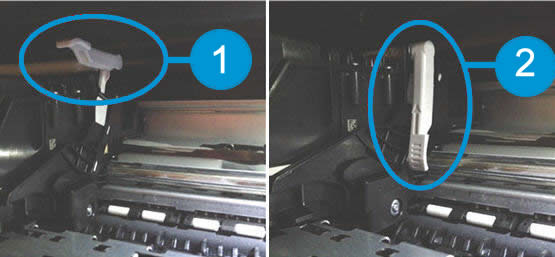

 , select Applications, click Utilities, and then double-click Terminal.
, select Applications, click Utilities, and then double-click Terminal.
 , click System Preferences, and then click Printers & Scanners, Print, and Scan, or Print and Fax.
, click System Preferences, and then click Printers & Scanners, Print, and Scan, or Print and Fax. .
.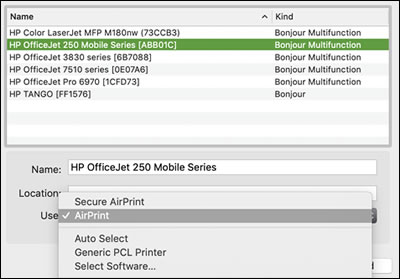
 for three seconds until the wireless light blinks. Press the WPS button on your router, and then wait while the printer connects to the network.
for three seconds until the wireless light blinks. Press the WPS button on your router, and then wait while the printer connects to the network. and to an available port on the computer.
and to an available port on the computer. to delete the printer.
to delete the printer. , click Add Printer or Scanner, click the printer name.
, click Add Printer or Scanner, click the printer name.

