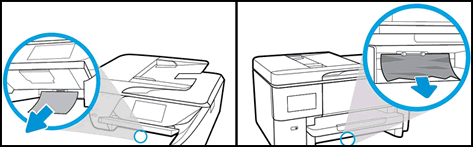wrote: I tried the suggestions that you listed but was unable to make any progress. The install programs would just hang and not complete.
I was able to use the original CD disk that came with the printer. It allowed the printer install process to complete. The printer will now allow for printing but not scanning. When I run HP Print and Scan Doctor for scanning it hangs at
Doctor hangs at "?"
I don't know.
Could be something trapped / tangled in one of the Temp folders that is hanging the installation.
Could be a bad registry key.
Could be a bad port.
- How-to “Create TCP Port” Contributed by greenturtle
Create TCP IP port |
OR
Could be a failed network installation (assuming you are installing the printer on the network).
For example, for Wireless,
From the list of documents in Category Troubleshooting> Wireless, Network & Internet >Wireless Connections & Networking
Printer Not Found During Network Driver Setup (Windows)
IF the printer softwere is sufficiently installed, the following software will work for scanning..
HP Scan Extended – Exceptional free HP scan program: HPScan Extended features include (and are not limited to): Single, Multiple scans, Image and PDF scans, Page Size choices include Auto-Detect (extracts image / document boundary). Download, save, and install to use.
NOTES
- HPSE is an older subset of the printer software; features are very similar to scan software included in 2015 or newer Full Feature Software packages.
- If you have the newer version of the scan software inside your Full Feature Software, use that: Printer Assistant shortcut icon on Desktop (named for printer) > Scan a document or image (wording varies).
- Although the HPSE program works as a separate program, HPSE is dependent on the infrastructure provided by the printer software. The Full Feature Software for your printer should be installed before installing HPSE.
NAPS2 -- Not another PDF Scanner – free program scans PDF files and image(s) as .jpeg or PDF file(s). Includes OCR. Download, save, and install to use.
Thank you for participating in the HP Community Forum.
We are a world community of HP enthusiasts dedicated to supporting HP technology.
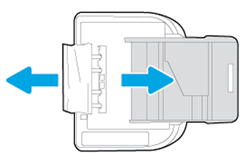

 to delete the printer.
to delete the printer. , click Add Printer or Scanner, click the printer name.
, click Add Printer or Scanner, click the printer name.