Hello MelSB,
Please ensure that the Full features driver is install on your system . Then Go to device and printers then right click on the printer icon and select printer properties. Select device setting button and disable to printer status notification.
For the 79 Error you have perform Firmware update for the printer.
go to your country hp web page and download the firmware and please ensure full driver installed andthe printer connect via usb cable for the firmware update.
Say thanks by clicking the Kudos thumb up in the post.
If my post resolve your problem please mark it as an Accepted Solution 
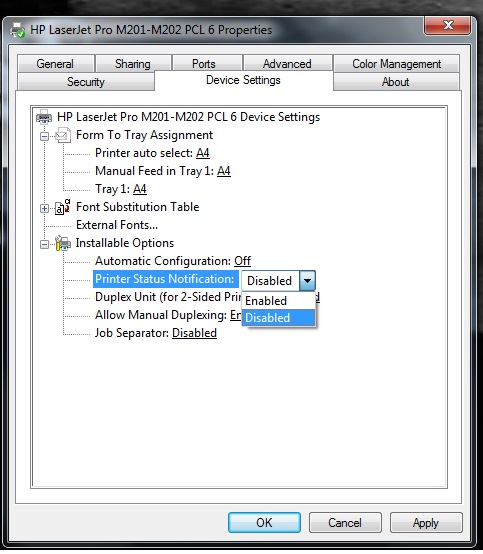

 ) once.
) once.