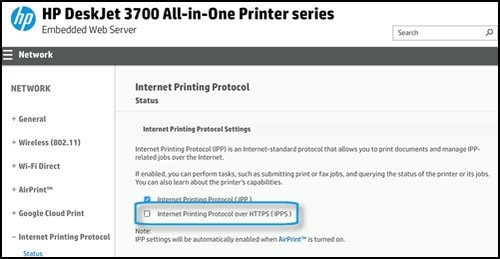Hi ,
Welcome to HP Forums,
This is a great place to get support, find answers and tips,
Thank you for posting your query, I'll be more than glad to help you out ![Smiley Happy Smiley Happy]()
As I understand you are facing issues with installing the printer.
Don't worry as I'll be glad to help, however, to provide an accurate resolution, I need a few more details:
Did you try to install the drivers from the HP's support site?
When was the last time it worked fine?
Meanwhile, follow the steps given below:
I recommend you delete the driver and root level and retry, follow the steps below:
In Windows, search for and open Programs and features
2.) Select your HP Printer
3.) Select Uninstall
4.) In Windows, search for and open Devices and printers
5.) In the Devices and Printers windows look for your HP printer. If you see it listed right-click on it and choose ‘Delete’ or ‘Remove Device’
6.) Open up the run command with the “Windows key + R” key combo.
7.) Type printui.exe /s and click Ok. (Note: there is a space in between “printui.exe” and “/s”)
8.) Click on the “Drivers” tab
9.) Look for HP Printer driver. If you see it Click on it and click Remove at the bottom
10.) Select Ok
11.) Select Apply and Ok on the Print Server Properties windows
12.) Close Devices and Printers
Once it is done, Follow this link and install the full feature driver software.
Keep me posted,
If the information I’ve provided was helpful,
Give us some reinforcement by clicking the solution and kudos buttons,
That’ll help us and others see that we’ve got the answers!
Good Luck.


 .
. , and then touch Advanced Settings.
, and then touch Advanced Settings.