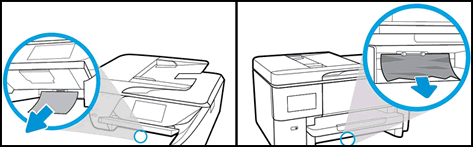Welcome to HP forums, I see that paper is getting stuck on the printer while printing.
- Are you getting any error message?
Meanwhile:
Clear a jam from the inside of the printer.
Turn off the printer.
Disconnect the power cord and any other cable.
WARNING:
You must disconnect the power cord before reaching inside the printer to avoid risk of injuries or electric shock.
Remove jammed paper from the following areas.
Ink or toner cartridge access area
Open the access door, move the carriage if necessary, and then remove any jammed paper. On some Laserjet printers, you might need to remove the toner cartridge and/or imaging drum to access the paper jam.
![Examples of clearing a jam in the ink cartridge access area]()
Under the paper path cover
If your printer has a paper path cover behind the carriage, remove the cover, and then remove any jammed paper.
![Example of removing the paper path cover and clearing a jam]()
Input tray
Pull out the input tray, and then remove any jammed paper.
![Example of removing a jam from the input tray area]()
Bottom cleanout door
If your printer has a bottom cleanout door, carefully lift the printer and look under it, and then remove any jammed paper from the bottom cleanout.
![Example of clearing jam from the bottom cleanout door]()
Rear access door
Remove the paper path cover if necessary.
![Example of removing the paper path cover and clearing a rear door jam]()
Replace any parts that were removed, and close any open doors.
Reconnect the power cord, and other cables that were disconnected.
Turn on the printer.
You can refer to this HP document for more assistance:- Click here
Let me know how it goes.
To thank me for my efforts to help you, please mark my post as an accepted solution so that it benefits several others.
Cheers.