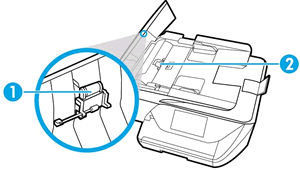Welcome to the HP Forums!
Thank you for posting your query on this forum, it's a great place to find answers.
I reviewed your post and I understand that you are unable to copy from the auto feeder and the printer is not printing the body of the email.
Don’t worry, I assure you I will try my best to get this sorted.
In order that I may provide you with an accurate solution, I will need a few more details.
- When was the last time the printer was working fine?
- Did you align the printer after replacing the cartridges?
- Are you able to print other documents correctly?
- Is the paper picked up when you copy from the document feeder?
- Have you made any software or hardware changes on the computer?
- Have you performed any troubleshooting steps before posting?
Meanwhile, I recommend you follow the below steps and check if it helps.
NOTE:
The location of the ADF rollers might be different depending on your printer, but the following steps still apply.
Gather the following materials:
A clean, lint-free cloth, or any cloth that does not come apart or leave fibers
Distilled, filtered, or bottled water (tap water might damage the printer)
Remove the original document from the ADF.
Turn off the printer.
Disconnect the power cord from the rear of the printer.
Open the ADF cover.
Find the paper pick rollers and the separator pad inside the ADF.
Figure : Example of the paper pick rollers and separator pad in a LaserJet printer
![The paper pick rollers and separator pad]()
Figure : Example of the paper pick rollers and separator pad in a OfficeJet printer
![]()
Lightly dampen a clean, lint-free cloth with filtered or distilled water, then squeeze any excess liquid from the cloth.
Use the damp cloth to wipe any residue off the paper pick rollers and the separator pad.
Leave the ADF cover open for two minutes to allow the paper pick rollers and separator pad to dry.
Close the ADF cover.
Reload the original document print side up in the document feeder tray. Gently slide the document into the printer as far as it can go.
Slide in the paper width guides until they are snug against the paper.
Do not push the paper width guides in so far that they bend the paper.
Reconnect the power cord to the rear of the printer.
Turn on the printer, then try to scan.
Let me know how it goes and you have a great day!
If you wish to show appreciation for my efforts, mark my post as Accept as Solution.Your feedback counts!
Cheers!